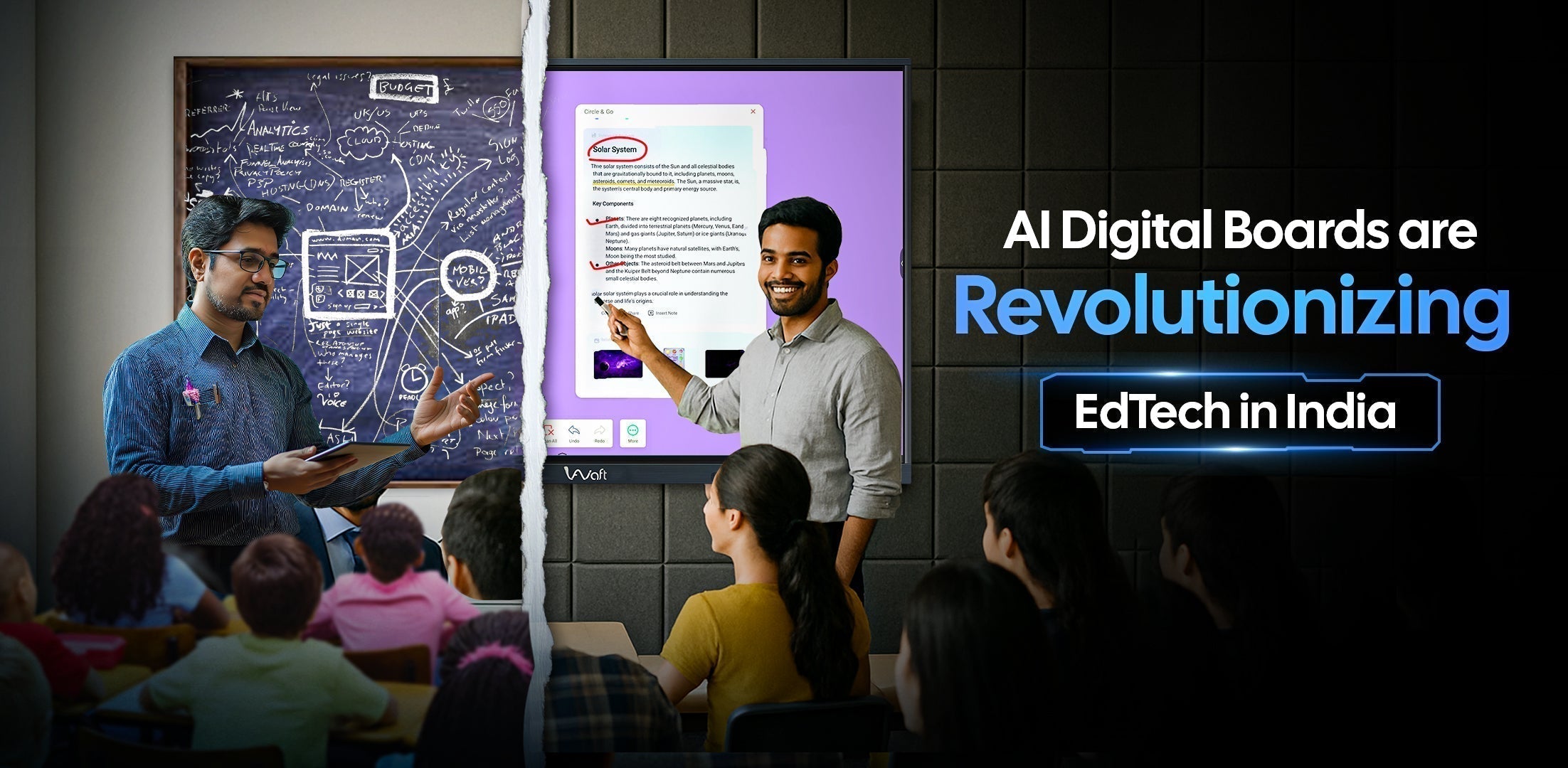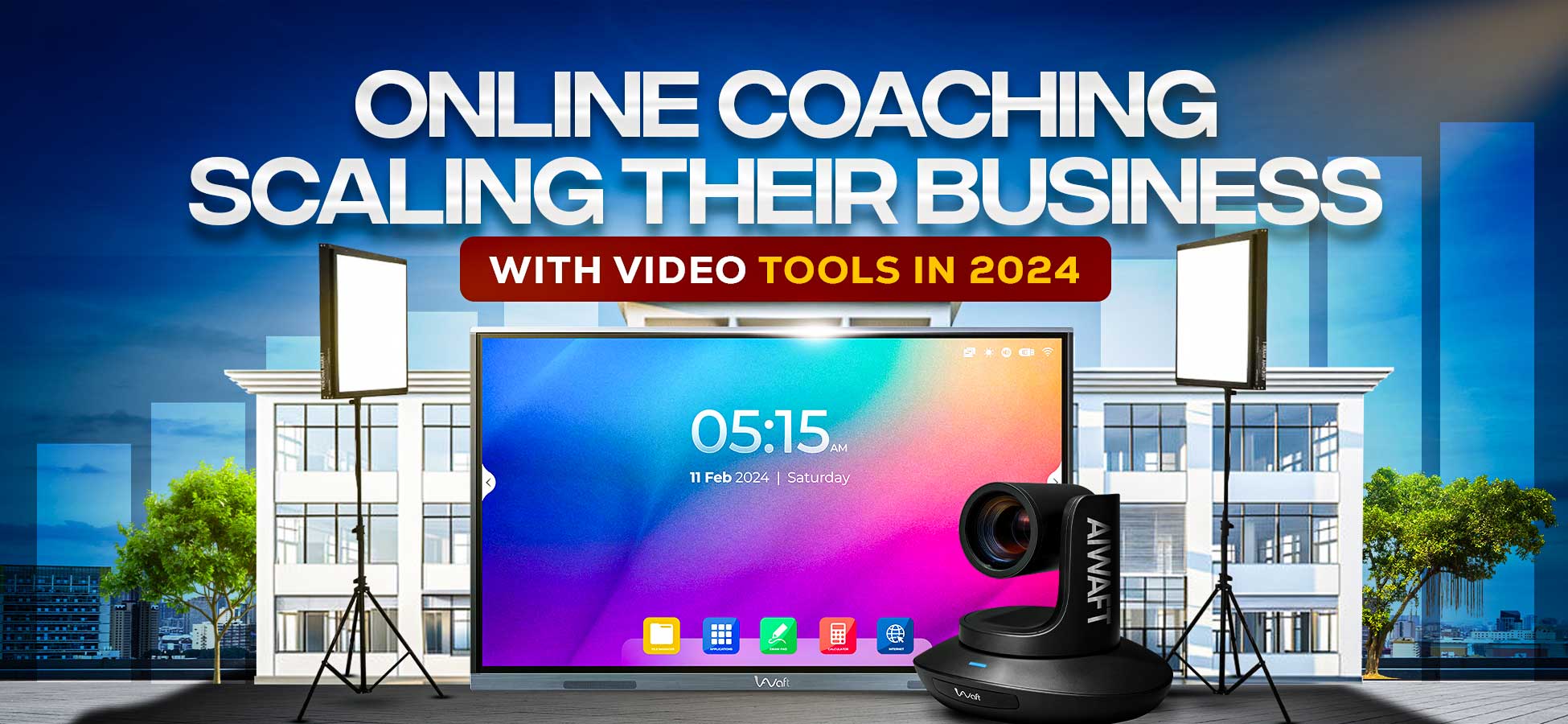How to make a PowerPoint Presentation in minutes?
If you are a teacher who teaches online, you might be aware that making a PPT is a struggle especially when you make a PPT of a lot of MCQ questions. You might struggle while copying each and every question and option from the Word document and then pasting it in Microsoft PowerPoint. So, today we will be talking about a simple trick to make a PowerPoint presentation. The process might be a little lengthy to understand, but once you understand the process, it will be very easy for you to make the PowerPoint presentation of your MCQ questions in just a few minutes.
Steps to make a PowerPoint Presentation in minutes
- The first step is that you must keep all the MCQ questions and options ready in a Word document in one place.
- Now press the control button and select all the questions. Remember, you only need to select questions, not options. Select all the questions from the document and allot them heading 1 from the top menu of MS Word.
- The Next step is to press the control button and select all the options and assign them heading 2.
- Once you are done with this, go to the file section of your document, and select the option of quick access toolbar
- Now go to “choose commands from” and select “all commands”, now go to the option of “Microsoft Word”, then select the option of “sent to Microsoft's PowerPoint”, and finally click on “add”
- Once you're done with this, you will see an option reflecting on the top of your Microsoft document, which says “sent to Microsoft's PowerPoint”, click on that option, and it will redirect you to the Microsoft PowerPoint presentation.
- Now you will see that all the questions and options will appear in the different slides of the PowerPoint presentation.
- Now, from the top you need to click on ‘enable editing’.
- After this, you do not need to edit every slide individually, you just need to edit the first slide and all the slides will be edited automatically.
How to Edit the Slides in PowerPoint Presentation?
- Select the first slide and go to the “view tab” then go to the “slide master”. Now, you’ll see many slides. Just keep the first and last slide and delete all the slides in between.
- Now select the lower slide and you will see two boxes. In the above box, we will make the edits that we want in our questions, and in the next box, the edits will be made for the options. Also, you might see three unnecessary boxes at the bottom, you can remove those boxes.
- Now try to make any required changes in the two boxes. Suppose you can change the colour and make the text bold and whatever changes you wish to make you can make them.
- Once you are done with making changes, save them. You can come back to the original slide and press reset, now you will see that all the questions and options will be changed according to the changes that you have made in the last slide
How to download Basic Hindi Fonts?
- If you wish to download the basic fonts for Hindi, go to google.com/specimen/Hindi and you'll get the best phones and you can download the best fonts from there.
- Once the fonts are downloaded, you need to click on them and install them. Once you install the fonts, you will find them on the PowerPoint fonts.
How to add Branding to the PowerPoint Slides?
- Now, in order to beautify your slide and add branding to it. Again, select the first slide and go to the “view tab” then go to the “slide master”. You need to insert your logo and mono for the watermark.
- Insert the logo and place it on the top of the slide. Now if you have a mono of your organization then you can place the mono in between the slide and reduce its opacity to the minimum so that it will work as a watermark for you.
- You can make other such changes to your slide so that it looks attractive and reflects the brand of your coaching.
- Once you're done with all the changes go back to the main slides after saving these changes and then click on reset.
Conclusion
By following the steps mentioned above, you can easily make a PowerPoint presentation in minutes. If you need to check what changes you can make to make your presentation look more attractive and to get more clarity on the process, you can click on the link and watch this video https://youtu.be/_bjyaWT95BI?si=G4DonoSRuIa4G_rp.